Main.AVRProgramming History
Hide minor edits - Show changes to markup
-For windows Vista 64, you need to first install AVR Studio 4. then install WinAVR 20100110. Then, download msys-1.0-vista64.zip msys-1.0-vista64.zip Δ and put that into your winavr/utils/bin directory (before to archive the old version of msys-2.0.dll.
-For windows Vista 64, you need to first install AVR Studio 4. then install WinAVR 20100110. Then, download msys-1.0-vista64.zip msys-1.0-vista.zip and put that into your winavr/utils/bin directory (before to archive the old version of msys-2.0.dll.
-For windows Vista 64, you need to first install AVR Studio 4. then install WinAVR 20100110. Then, download msys-1.0-vista64.zip and put that into your winavr/utils/bin directory (before to archive the old version of msys-2.0.dll.
-For windows Vista 64, you need to first install AVR Studio 4. then install WinAVR 20100110. Then, download msys-1.0-vista64.zip msys-1.0-vista64.zip Δ and put that into your winavr/utils/bin directory (before to archive the old version of msys-2.0.dll.
-For windows Vista 64, you need to first install AVR Studio 4. then install WinAVR 20100110. Then, download msys-1.0-vista64.zip msys-1.0-vista64.zip Δ and put that into your winavr/utils/bin directory (before to archive the old version of msys-2.0.dll.
-For windows Vista 64, you need to first install AVR Studio 4. then install WinAVR 20100110. Then, download msys-1.0-vista64.zip and put that into your winavr/utils/bin directory (before to archive the old version of msys-2.0.dll.
-For windows Vista 64, you need to first install AVR Studio 4. then install WinAVR 20100110. Then, download msys-1.0-vista64.zip msys-1.0-vista64.zipand Δ put that into your winavr/utils/bin directory (before to archive the old version of msys-2.0.dll.
-For windows Vista 64, you need to first install AVR Studio 4. then install WinAVR 20100110. Then, download msys-1.0-vista64.zip msys-1.0-vista64.zip Δ and put that into your winavr/utils/bin directory (before to archive the old version of msys-2.0.dll.
-For windows Vista 64, you need to first install AVR Studio 4. then install WinAVR 20100110. Then, download msys-1.0-vista64.zip and put that into your winavr/utils/bin directory (before to archive the old version of msys-2.0.dll.
-For windows Vista 64, you need to first install AVR Studio 4. then install WinAVR 20100110. Then, download msys-1.0-vista64.zip msys-1.0-vista64.zipand Δ put that into your winavr/utils/bin directory (before to archive the old version of msys-2.0.dll.
-For windows Vista 64, you need to first install AVR Studio 4. then install WinAVR 20100110. Then, download msys-1.0-vista64.zip and put that into your winavr/utils/bin directory (before to archive the old version of msys-2.0.dll. then things should compile.
AVRISP programmer with homemade alligator clip attachment\\
AVRISP programmer with homemade alligator clip attachment\\
Unfortunately Windows 7 does not support the USB programmer, so if you have a machine with Windows 7 you should use the Mac computer in the lab instead.-'
Unfortunately Windows 7 does not support the USB programmer we will be using, so if you have a machine with Windows 7 you should use the Mac computer in the high-low tech lab to do your programming.-'
Windows: WinAVR
Windows: WinAVR
Important Note for people running Windows: on Windows you will also have to install the driver for the USB programmer. If the driver does not successfully install automatically after you plug in the programmer, try downloading the latest libusb driver from here
Unfortunately Windows 7 does not support the USB programmer, so if you have a machine with Windows 7 you should use the Mac computer in the lab instead.
'-This diagram shows the different functions of each leg of the ATtiny13 chip. The first important thing to know is how to orient the chip to the diagram. We need to know which way is up. If you look closely at the chip you will see a small dot in one corner. This dot indicates the top of the chip. When you match your chip to the diagram, the dot should be in the upper left hand corner of the chip. Like so: \\\
'-The first important thing to know is how to orient the chip to the diagram. We need to know which way is up. If you look closely at the chip you will see a small dot in one corner. This dot indicates the top of the chip. When you match your chip to the diagram, the dot should be in the upper left hand corner of the chip. Like so: \\\
To program the chip--to tell it what to do--we need to attach certain legs to our programmer.
Clip the programmer to your circuit, attaching the labeled alligator clips to the appropriate legs of the chip. Refer to the diagram above and follow the traces of your circuit. We need to attach + (also called "VCC" or "power"), - (also called "GND" or "ground"), RESET, MOSI, MISO, and SCK. Use the round piece of plexiglass to support your circuit. Here is a photograph that shows what the physical attachment should look like.-' \\\
The diagram also shows the different functions of each leg of the ATtiny13 chip. To program the chip--to tell it what to do--we need to attach certain legs to our programmer.
Clip the programmer to your circuit, attaching the labeled alligator clips to the appropriate legs of the chip. Refer to the diagram above and follow the traces of your circuit. We need to attach + (also called "VCC" or "power" and usually colored red), - (also called "GND" or "ground" and usually colored black), RESET, MOSI, MISO, and SCK. Use the round piece of plexiglass to support your circuit. Here is a photograph that shows what the physical attachment should look like.-' \\\
On a PC, type the following command: make clean && make && make installPC\\\
Attach: ATtiny13Dot.png\\\
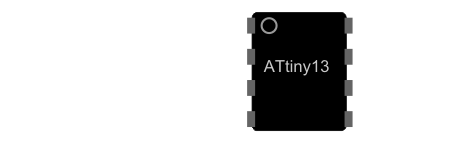 \\\
\\\'-This diagram shows the different functions of each leg of the ATtiny13 chip. To program the chip--to tell it what to do--we need to attach certain legs to our programmer. \\\
'-This diagram shows the different functions of each leg of the ATtiny13 chip. The first important thing to know is how to orient the chip to the diagram. We need to know which way is up. If you look closely at the chip you will see a small dot in one corner. This dot indicates the top of the chip. When you match your chip to the diagram, the dot should be in the upper left hand corner of the chip. Like so:
Attach: ATtiny13Dot.png
To program the chip--to tell it what to do--we need to attach certain legs to our programmer. \\\
4. Navigate to the NewTextilesAVR folder or "directory".
4. Navigate to the code folder within the NewTextilesAVR folder or "directory".
On a PC, type the following command: make && make installPC\\\
On a PC, type the following command: make clean && make && make installPC\\\
AVR Programming Tutorial \\\
AVR Programming Tutorial: Downloading Programs \\\
Now we're ready to start writing our own program...
Now we're ready to start writing our own program...
8. See if you can figure out what the different lines of the code are doing.
9. Edit the program to change the light's blink speed.
Now we're ready to start writing our own program...
8. See if you can figure out what the different lines of code mean.
8. See if you can figure out what the different lines of the code are doing.
8. Edit the program to change the light's blink speed.
9. Edit the program to change the light's blink speed.
8. See if you can figure out what the different lines of code mean.
On a PC, type the following command: make && make installPC
If all goes well, the LED on your fabric circuit should begin to blink.
On a PC, type the following command: make && make installPC
If all goes well, the LED on your fabric circuit should begin to blink.
This diagram shows the different functions of each leg of the ATtiny13 chip. To program the chip, to tell it what to do, we need to attach certain legs to our programmer. Now, clip the programmer to your circuit attaching the labeled alligator clips to the circuitry that attaches to the appropriate legs of the chip. In particular, we need to attach + (also called "VCC" or "power"), - (also called "GND" or "ground"), RESET, MOSI, MISO, and SCK. Use the round piece of plexiglass to support your circuit. Here is a photograph that shows what the physical attachment should look like. \\\
This diagram shows the different functions of each leg of the ATtiny13 chip. To program the chip--to tell it what to do--we need to attach certain legs to our programmer.
Clip the programmer to your circuit, attaching the labeled alligator clips to the appropriate legs of the chip. Refer to the diagram above and follow the traces of your circuit. We need to attach + (also called "VCC" or "power"), - (also called "GND" or "ground"), RESET, MOSI, MISO, and SCK. Use the round piece of plexiglass to support your circuit. Here is a photograph that shows what the physical attachment should look like. \\\
And here is a photograph that shows what the physical attachment should look like. \\\
This diagram shows the different functions of each leg of the ATtiny13 chip. To program the chip, to tell it what to do, we need to attach certain legs to our programmer. Now, clip the programmer to your circuit attaching the labeled alligator clips to the circuitry that attaches to the appropriate legs of the chip. In particular, we need to attach + (also called "VCC" or "power"), - (also called "GND" or "ground"), RESET, MOSI, MISO, and SCK. Use the round piece of plexiglass to support your circuit. Here is a photograph that shows what the physical attachment should look like. \\\
IF YOUR CHIP IS GETTING HOT, UNPLUG EVERYTHING IMMEDIATELY. THIS MEANS YOU HAVE A SHORT & YOU'RE FRYING YOUR CHIP & MAYBE THE PROGRAMMER TOO.
IF YOUR CHIP IS GETTING HOT AFTER YOU ATTACH IT, UNPLUG EVERYTHING IMMEDIATELY. THIS MEANS YOU HAVE A SHORT & YOU'RE FRYING YOUR CHIP & MAYBE THE PROGRAMMER TOO.
On a PC, type the following command: make && make installPC
If all goes well, the LED on your fabric circuit should begin to blink.
7. Open the blink.c program file.
8. Edit the program to change the light's blink speed.
USB cable\\\-' Attach:AVRsupplies.jpg Δ
USB cable-'
2. Write or download your code.
2. Download some code.
USB cable\\\
USB cable\\\-'
AVR ATtiny13 Programming Tutorial \\\
AVR Programming Tutorial \\\
1. Make sure you've installed the necessary software.
0. Make sure you've installed the necessary software.
1. Get your materials together.
AVRISP programmer with homemade alligator clip attachment
USB cable
Attach:AVRsupplies.jpg Δ
AVR ATtiny13 Programming Tutorial
AVR ATtiny13 Programming Tutorial \\\
\\
\\

And here is a photograph that shows what your attachment should look like.

And here is a photograph that shows what the physical attachment should look like. 
IF YOUR CHIP IS GETTING HOT, UNPLUG EVERYTHING IMMEDIATELY. THIS MEANS YOU HAVE A SHORT & YOU'RE FRYING YOUR CHIP & MAYBE THE PROGRAMMER TOO.
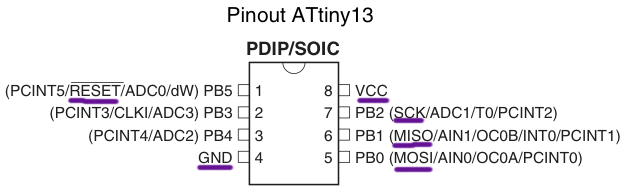 \\
\\
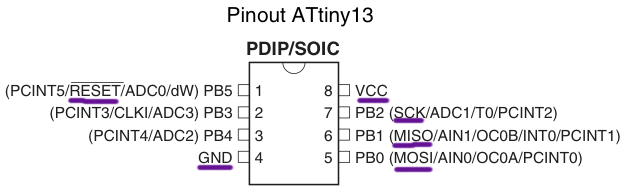 \\\
\\\
 \\
\\The cd stands for "change directory".
On a PC, go the the Start menu, select Run. Then type cmd in the text box that pops up. \\
On a PC, go the the Start menu and select Run. Then type cmd in the text box that pops up. \\
2. Download and unzip NewTextilesAVR.zip, which contains all of the files you'll need. Put the folder on your desktop.
2. Write or download your code.
On a PC, go the the Start menu, select Run. Then type cmd in the text box that pops up.
On a PC, go the the Start menu, select Run. Then type cmd in the text box that pops up. \\
Windows: WinAVR
Windows: WinAVR
On a PC, go the the Start menu, select Run. Then type cmd in the text box that pops up.
On a PC, go the the Start menu, select Run. Then type cmd in the text box that pops up.
And here is a photograph that shows what your attachment should look like.
And here is a photograph that shows what your attachment should look like.
5. Plug in your programmer and attach your circuit to your computer.
5. Plug in your programmer and attach your circuit to your computer.
6. Program your chip.
6. Program your chip.
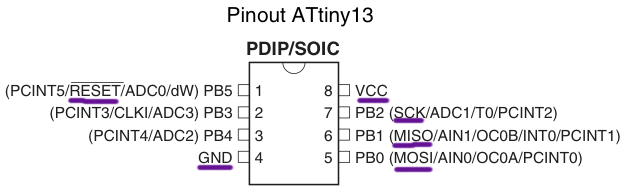
And here is a photograph that shows what your attachment should look like.
AVR ATtiny13 Programming Tutorial
1. Make sure you've installed the necessary software.
AVR ATtiny13 Programming Tutorial
1. Make sure you've installed the necessary software.
2. Download and unzip NewTextilesAVR.zip, which contains all of the files you'll need. Put the folder on your desktop.
2. Download and unzip NewTextilesAVR.zip, which contains all of the files you'll need. Put the folder on your desktop.
4. Navigate to the NewTextilesAVR folder or "directory".
4. Navigate to the NewTextilesAVR folder or "directory".
5. Plug in your programmer and attach your circuit to your computer.
6. Program your chip.
1. Make sure you've installed the necessary software.
1. Make sure you've installed the necessary software.
2. Download and unzip NewTextilesAVR.zip, which contains all of the files you'll need. Put the folder on your desktop.
2. Download and unzip NewTextilesAVR.zip, which contains all of the files you'll need. Put the folder on your desktop.
4. Navigate to the NewTextilesAVR folder or "directory".
4. Navigate to the NewTextilesAVR folder or "directory".
1. Make sure you've installed the necessary software.
1. Make sure you've installed the necessary software.
2. Download and unzip NewTextilesAVR.zip, which contains all of the files you'll need. Put the folder on your desktop.
3. Open up a terminal window, a window that allows you to type out commands to send to your computer.
2. Download and unzip NewTextilesAVR.zip, which contains all of the files you'll need. Put the folder on your desktop.
3. Open up a terminal window, a window that allows you to type out commands to send to your computer.
4. Navigate to the NewTextilesAVR folder or "directory".
4. Navigate to the NewTextilesAVR folder or "directory".
1. Make sure you've installed the necessary software.\\
1. Make sure you've installed the necessary software.
3. Open up a terminal window, a window that allows you to type out commands to send to your computer.\\
3. Open up a terminal window, a window that allows you to type out commands to send to your computer.
4. Navigate to the NewTextilesAVR folder or "directory". \\
4. Navigate to the NewTextilesAVR folder or "directory".
1. Make sure you've installed the necessary software. Mac: CrossPack \\
1. Make sure you've installed the necessary software.
-> Mac: CrossPack \\
2. Download and unzip NewTextilesAVR.zip, which contains all of the files you'll need. Put the folder either on your desktop or in your home directory.
3. Open up
2. Download and unzip NewTextilesAVR.zip, which contains all of the files you'll need. Put the folder on your desktop.
3. Open up a terminal window, a window that allows you to type out commands to send to your computer.
->On a Mac, go to the Applications->Utilities folder and open Terminal.app.
On a PC, go the the Start menu, select Run. Then type cmd in the text box that pops up.
4. Navigate to the NewTextilesAVR folder or "directory".
->On a Mac, type the following command: cd Desktop/NewTextilesAVR
2. Download and unzip Attach:NewTextilesAVR.zip which contains all of the files you'll need. Put the folder either on your desktop or in your home directory.
3.
2. Download and unzip NewTextilesAVR.zip, which contains all of the files you'll need. Put the folder either on your desktop or in your home directory.
3. Open up
2. Download and unzip , which contains all of the files you'll need. Put the folder either on your desktop or in your home directory.
2. Download and unzip Attach:NewTextilesAVR.zip which contains all of the files you'll need. Put the folder either on your desktop or in your home directory.
AVR ATtiny13 Programming Tutorial
1. Make sure you've installed the necessary software.
Mac: CrossPack
Windows: WinAVR
2. Download and unzip , which contains all of the files you'll need. Put the folder either on your desktop or in your home directory.
3.