Main.LaserCutter History
Hide minor edits - Show changes to markup
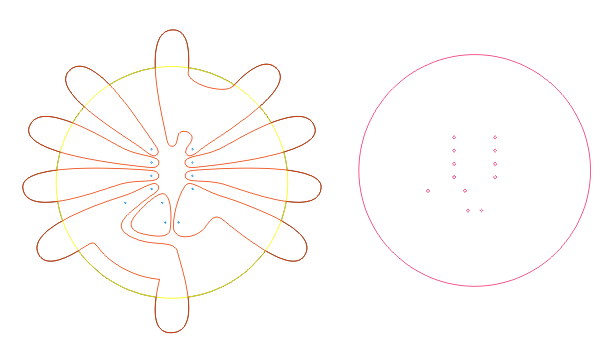
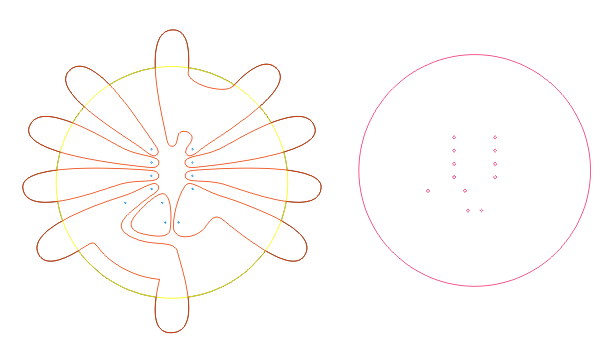
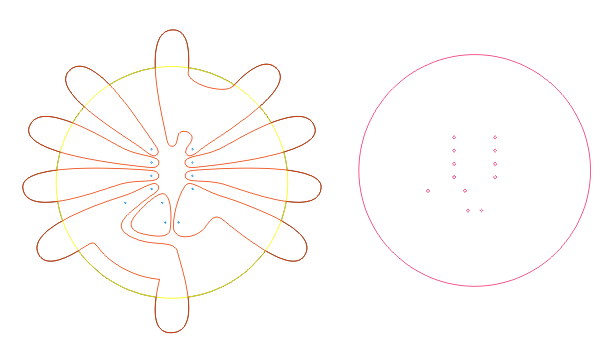
Alternately, you can open an existing laser cutter file (.ecp). Here is my fabric PCB file in ecp format: ATtiny13FabricPCB.ecp Δ-'
Alternately, you can open an existing laser cutter file (.ecp). Here is my fabric PCB file in ecp format: ATtiny13FabricPCB.txt Note: change the extension from .txt to .ecp after downloading. The wiki software does not allow you to upload .ecp files.-'
We have a Bright Star LG 500tt 60 Watt laser cutter. \\
We have a Bright Star LG500tt 60 Watt laser cutter. \\
We have a Bright Star LG 500tt 60 Watt laser cutter.
We have a Bright Star LG 500tt 60 Watt laser cutter. \\
We have a Bright Star LG 500tt 60 Watt laser cutter. Attach:LaserCutter.jpg Δ \\
We have a Bright Star LG 500tt 60 Watt laser cutter. It is ventilated with a series of carbon filters that take the exhaust, clean it and then pump it back into our space, so we need to be especially cautious with fumes.
We have a Bright Star LG 500tt 60 Watt laser cutter. It is ventilated with a series of carbon filters that take the exhaust, clean it and then pump it back into our space, so we need to be especially cautious with fumes.
THERE IS NO CHEMICAL VENTILATION/FILTERING IN THE HIGH-LOW TECH LAB \\
THERE IS NO CHEMICAL VENTILATION/FILTERING IN THE HIGH-LOW TECH LAB. \\
Place your material into the machine \\
Hitting the big red STOP safety button will immediately turn off the machine. \\\
Hitting the big red STOP safety button will immediately turn off the machine. \\\ -'
The laser cutter is a powerful, but very dangerous tool. If you use it incorrectly you can poison yourself (and others) and burn down the building. Use it carefully and thoughtfully. In particular:
The laser cutter is a powerful, but very dangerous tool. If you use it incorrectly you can poison yourself (and others) and burn down the building. Use it carefully and thoughtfully. In particular: \\
CUTTING UNSAFE MATERIALS CAN CAUSE SERIOUS DAMAGE TO YOUR HEALTH AND THAT OF THOSE AROUND YOU ESPECIALLY SINCE THERE IS NO CHEMICAL VENTILATION/FILTERING IN THE HIGH-LOW TECH LAB. CUTTING PVC, VINYL, OR THAT MYSTERIOUS PLASTIC YOU PICKED UP IN CHINATOWN CAN POISON ALL OF THE 5TH FLOOR! DON'T DO IT!! \\
THERE IS NO CHEMICAL VENTILATION/FILTERING IN THE HIGH-LOW TECH LAB
CUTTING UNSAFE MATERIALS CAN CAUSE SERIOUS DAMAGE TO YOUR HEALTH AND THAT OF THOSE AROUND YOU. CUTTING PVC, VINYL, OR THAT MYSTERIOUS PLASTIC YOU PICKED UP IN CHINATOWN CAN POISON ALL OF THE 5TH FLOOR! DON'T DO IT!! \\
DO NOT CUT DANGEROUS OR UNKNOWN MATERIALS.
DO NOT CUT DANGEROUS OR UNKNOWN MATERIALS.\\
THE LASER CUTTER IS A POWERFUL YET VERY DANGEROUS TOOL. IF YOU USE IT INCORRECTLY YOU CAN POISON YOURSELF & OTHERS AND BURN DOWN THE BUILDING. BE THOUGHTFUL AND CAREFUL IN YOUR USE.
The laser cutter is a powerful, but very dangerous tool. If you use it incorrectly you can poison yourself (and others) and burn down the building. Use it carefully and thoughtfully. In particular:
CUTTING UNSAFE MATERIALS CAN CAUSE SERIOUS DAMAGE TO YOUR HEALTH AND THAT OF THOSE AROUND YOU ESPECIALLY SINCE THERE IS NO CHEMICAL VENTILATION/FILTERING IN THE HIGH-LOW TECH LAB. CUTTING PVC, VINYL, OR THAT MYSTERIOUS PLASTIC YOU PICKED UP IN CHINATOWN CAN POISON ALL OF THE 5TH FLOOR! DON'T DO IT!! \\
CUTTING UNSAFE MATERIALS CAN CAUSE SERIOUS DAMAGE TO YOUR HEALTH AND THAT OF THOSE AROUND YOU ESPECIALLY SINCE THERE IS NO CHEMICAL VENTILATION/FILTERING IN THE HIGH-LOW TECH LAB. CUTTING PVC, VINYL, OR THAT MYSTERIOUS PLASTIC YOU PICKED UP IN CHINATOWN CAN POISON ALL OF THE 5TH FLOOR! DON'T DO IT!! \\
DO NOT CUT DANGEROUS OR UNKNOWN MATERIALS.
NEVER LEAVE THE MACHINE UNATTENDED WHILE IT IS CUTTING.
DO NOT CUT DANGEROUS OR UNKNOWN MATERIALS.
NEVER LEAVE THE MACHINE UNATTENDED WHILE IT IS CUTTING.
THE LASER CUTTER IS A POWERFUL YET VERY DANGEROUS TOOL. IF YOU USE IT INCORRECTLY YOU CAN POISON YOURSELF & OTHERS AND BURN DOWN THE BUILDING. BE THOUGHTFUL AND CAREFUL IN YOUR USE.
DO NOT CUT DANGEROUS OR UNKNOWN MATERIALS.
NEVER LEAVE THE MACHINE UNATTENDED WHILE IT IS CUTTING.
To test the boundaries of your cut job, hit the edge button on the machine controls or in the software. This will move the laser cutter head in a square around the perimeter of your job. This is a good way to determine if your drawing and material are properly aligned. \\\
NEVER LEAVE A RUNNING JOB UNATTENDED. YOU CAN VERY EASILY BURN DOWN THE BUILDING.-'
6. Find the proper settings for your material and position everything onscreen
6. Find the proper settings for your material and position your drawing in the software
DO NOT CUT ANYTHING UNLESS YOU ARE POSITIVE IT IS SAFE!!!! CUTTING UNSAFE MATERIALS CAN CAUSE SERIOUS DAMAGE TO YOUR HEALTH AND THAT OF THOSE AROUND YOU ESPECIALLY SINCE THERE IS NO CHEMICAL VENTILATION/FILTERING IN THE HIGH-LOW TECH LAB. CUTTING PVC, VINYL, OR THAT MYSTERIOUS PLASTIC YOU PICKED UP IN CHINATOWN CAN POISON ALL OF THE 5TH FLOOR! DON'T DO IT!! \\
DO NOT CUT ANYTHING UNLESS YOU ARE POSITIVE IT IS SAFE!!!!
CUTTING UNSAFE MATERIALS CAN CAUSE SERIOUS DAMAGE TO YOUR HEALTH AND THAT OF THOSE AROUND YOU ESPECIALLY SINCE THERE IS NO CHEMICAL VENTILATION/FILTERING IN THE HIGH-LOW TECH LAB. CUTTING PVC, VINYL, OR THAT MYSTERIOUS PLASTIC YOU PICKED UP IN CHINATOWN CAN POISON ALL OF THE 5TH FLOOR! DON'T DO IT!! \\
6. Find the proper settings for your material.
6. Find the proper settings for your material and position everything onscreen
Alternately, you can open an existing laser cutter file (.ecp). Here is my fabric PCB file in ecp format: ATtiny13FabricPCB.ecp Δ
Turn on the laser cutter. \\
When you're done focusing return the focusing tool to the front of the machine and the socket wrench to the platform inside the machine.
When you're done focusing, return the focusing tool to the front of the machine and the socket wrench to the platform inside the machine.
Hitting the big red STOP safety button will immediately turn off the machine.-'
Hitting the big red STOP safety button will immediately turn off the machine.
NEVER LEAVE A RUNNING JOB UNATTENDED. YOU CAN VERY EASILY BURN DOWN THE BUILDING.-'
When you're done focusing return the focusing tool to the front of the machine and the socket wrench to the platform inside the machine.
When you're done focusing return the focusing tool to the front of the machine and the socket wrench to the platform inside the machine.
Use the arrow keys on the machine controls or in the software to move the laser head over your material.
Get the focusing tool, which is magnetically attached to the front of the machine. (Make sure to return the tool when you're done!)-' \\
Use the arrow keys on the machine controls or in the software to move the laser head over your material.
Get the focusing tool, which is magnetically attached to the front of the machine. -' \\\


When you're done focusing return the focusing tool to the front of the machine and the socket wrench to the platform inside the machine.
Turn on the laser cutter. \\\
Turn on the laser cutter. \\
Get the focusing tool, which is magnetically attached to the front of the machine. (Make sure to return the tool when you're done!)-' \\\
Get the focusing tool, which is magnetically attached to the front of the machine. (Make sure to return the tool when you're done!)-' \\
Use the focusing tool and the socket wrench to adjust the height of the bed so that the notch on the focusing tool rests on the plate that is holding the lens. This will focus the laser at the surface of your material. Checking the height: \\\
Use the focusing tool and the socket wrench to adjust the height of the bed so that the notch on the focusing tool rests on the plate that is holding the lens. This will focus the laser at the surface of your material. \\\
Adjusting the height of the table: \\\
Adjusting the height of the table: \\\
Press the reset button on the machine controls or in the software to home the machine. Note: not homing the machine will result in the machine attempting to cut beyond its boundaries. It's an important step! The laser cutter control panel: \\
Press the reset button on the machine controls or in the software to home the machine. Note: not homing the machine will result in the machine attempting to cut beyond its boundaries. It's an important step! The laser cutter control panel: \\\
Use the focusing tool and the socket wrench to adjust the height of the bed so that the notch on the focusing tool rests on the plate that is holding the lens. This will focus the laser at the surface of your material. 

Use the focusing tool and the socket wrench to adjust the height of the bed so that the notch on the focusing tool rests on the plate that is holding the lens. This will focus the laser at the surface of your material. Checking the height: 
Adjusting the height of the table: 
Press the reset button on the machine controls or in the software to home the machine. Note: not homing the machine will result in the machine attempting to cut beyond its boundaries. It's an important step! \\
Press the reset button on the machine controls or in the software to home the machine. Note: not homing the machine will result in the machine attempting to cut beyond its boundaries. It's an important step! The laser cutter control panel: \\
 \\\
\\\ \\\
\\\



 \\\
\\\
Get the focusing tool, which is magnetically attached to the front of the machine. (Make sure to return the tool when you're done!)  Use the focusing tool and the socket wrench to adjust the height of the bed so that the notch on the focusing tool rests on the plate that is holding the lens. This will focus the laser at the surface of your material.-' \\\
Use the focusing tool and the socket wrench to adjust the height of the bed so that the notch on the focusing tool rests on the plate that is holding the lens. This will focus the laser at the surface of your material.-' \\\
Get the focusing tool, which is magnetically attached to the front of the machine. (Make sure to return the tool when you're done!)-' 
Use the focusing tool and the socket wrench to adjust the height of the bed so that the notch on the focusing tool rests on the plate that is holding the lens. This will focus the laser at the surface of your material. \\\
'-->Turn on the power strip that's to the right of the machine. This turns on the laser cutter, air filter, and cooling system. When everything is on it's loud! \\\
Press the reset button on the machine controls or in the software to home the machine. Note: not homing the machine will result in the machine attempting to cut beyond its boundaries. It's an important step!  -'
-'
Press the reset button on the machine controls or in the software to home the machine. Note: not homing the machine will result in the machine attempting to cut beyond its boundaries. It's an important step! 
'-->Turn on the power strip that's to the right of the machine. This turns on the laser cutter, air filter, and cooling system. When everything is on it's loud! \\\
Press the reset button on the machine controls or in the software to home the machine. Note: not homing the machine will result in the machine attempting to cut beyond its boundaries. It's an important step!-'
Attach:LaserControl.jpg Δ
Press the reset button on the machine controls or in the software to home the machine. Note: not homing the machine will result in the machine attempting to cut beyond its boundaries. It's an important step!  -'
-'
Press the reset button on the machine controls or in the software to home the machine. Note: not homing the machine will result in the machine attempting to cut beyond its boundaries. It's an important step!-'

Press the reset button on the machine controls or in the software to home the machine. Note: not homing the machine will result in the machine attempting to cut beyond its boundaries. It's an important step!-'
Attach:LaserControl.jpg Δ
Use the focusing tool and the socket wrench to adjust the height of the bed so that the notch on the focusing tool rests on the plate that is holding the lens. This will focus the laser at the surface of your material.-'
Get the focusing tool, which is magnetically attached to the front of the machine. (Make sure to return the tool when you're done!)  Use the focusing tool and the socket wrench to adjust the height of the bed so that the notch on the focusing tool rests on the plate that is holding the lens. This will focus the laser at the surface of your material.-'
Use the focusing tool and the socket wrench to adjust the height of the bed so that the notch on the focusing tool rests on the plate that is holding the lens. This will focus the laser at the surface of your material.-' 
Use the focusing tool and the socket wrench to adjust the height of the bed so that the notch on the focusing tool rests on the plate that is holding the lens. This will focus the laser at the surface of your material.
Use the focusing tool and the socket wrench to adjust the height of the bed so that the notch on the focusing tool rests on the plate that is holding the lens. This will focus the laser at the surface of your material.-'
Hitting the big red STOP safety button will immediately turn off the machine.
Hitting the big red STOP safety button will immediately turn off the machine.-'
Make sure your material fits into the laser cutter. The high-low tech laser bed is 30cm x 50 cm, approximately 12 x 20 inches.
Make sure your material fits into the laser cutter. The high-low tech laser bed is 30cm x 50 cm, approximately 12 x 20 inches.-'
The order the colors are listed in in the software is the order in which they will be cut.
The order the colors are listed in in the software is the order in which they will be cut.-'
Press the reset button on the machine controls or in the software to home the machine. Note: not homing the machine will result in the machine attempting to cut beyond its boundaries. It's an important step!
Press the reset button on the machine controls or in the software to home the machine. Note: not homing the machine will result in the machine attempting to cut beyond its boundaries. It's an important step!
Note, you can match different colors to different cut/engrave settings within one drawing.
Note, you can match different colors to different cut/engrave settings within one drawing.
The order the colors are listed in in the software is the order in which they will be cut.
1. Create the pattern you are going to cut using a drawing program like Adobe Illustrator or Corel Draw
1. Create the pattern you are going to cut using a drawing program like Adobe Illustrator
1. Create the pattern you are going to cut using drawing program like Adobe Illustrator or Corel Draw
1. Create the pattern you are going to cut using a drawing program like Adobe Illustrator or Corel Draw
Hit pause to pause the job. Hitting start again will resume the job.
Hit stop to stop the job. Hitting start again after you've pressed stop will start the job from the beginning.
You can also open the lid of the laser cutter to immediately stop cutting. \\\
Hit pause to pause the job. Hitting start again will resume the job.
Hit stop to stop the job. Hitting start again after you've pressed stop will start the job from the beginning.
You can also open the lid of the laser cutter to immediately stop cutting. \\
DO NOT CUT ANYTHING UNLESS YOU ARE POSITIVE IT IS SAFE!!!! CUTTING UNSAFE MATERIALS CAN CAUSE SERIOUS DAMAGE TO YOUR HEALTH AND THAT OF THOSE AROUND YOU ESPECIALLY SINCE THERE IS NO CHEMICAL VENTILATION/FILTERING IN THE HIGH-LOW TECH LAB. CUTTING PVC, VINYL, OR THAT MYSTERIOUS PLASTIC YOU PICKED UP IN CHINATOWN CAN POISON ALL OF THE 5TH FLOOR! DON'T DO IT!! \\\
DO NOT CUT ANYTHING UNLESS YOU ARE POSITIVE IT IS SAFE!!!! CUTTING UNSAFE MATERIALS CAN CAUSE SERIOUS DAMAGE TO YOUR HEALTH AND THAT OF THOSE AROUND YOU ESPECIALLY SINCE THERE IS NO CHEMICAL VENTILATION/FILTERING IN THE HIGH-LOW TECH LAB. CUTTING PVC, VINYL, OR THAT MYSTERIOUS PLASTIC YOU PICKED UP IN CHINATOWN CAN POISON ALL OF THE 5TH FLOOR! DON'T DO IT!! \\
Safe materials include: wood, paper, acrylic, cotton, wool, and silicone. Unsafe materials include: vinyl, PVC, and any highly reflective material. \\\
DO NOT CUT ANYTHING UNLESS YOU ARE POSITIVE IT IS SAFE!!!! CUTTING UNSAFE MATERIALS CAN CAUSE SERIOUS DAMAGE TO YOUR HEALTH AND THAT OF THOSE AROUND YOU ESPECIALLY SINCE THERE IS NO CHEMICAL VENTILATION/FILTERING IN THE HIGH-LOW TECH LAB. CUTTING PVC, VINYL, OR THAT MYSTERIOUS PLASTIC YOU PICKED UP IN CHINATOWN CAN POISON ALL OF THE 5TH FLOOR! DON'T DO IT!!
Safe materials include: wood, paper, acrylic, cotton, wool, and silicone.
Unsafe materials include: vinyl, PVC, and any highly reflective material. \\\
Safe materials include: wood, paper, acrylic, cotton, wool, and silicone. Unsafe materials include: vinyl, PVC, and any highly reflective material. CUTTING UNSAFE MATERIALS LIKE PVC CAN CAUSE SERIOUS DAMAGE TO YOUR HEALTH AND THAT OF THOSE AROUND YOU ESPECIALLY SINCE THERE IS NO CHEMICAL VENTILATION/FILTERING IN THE HIGH-LOW TECH LAB. CUTTING PVC OR VINYL WILL POISON ALL OF THE 5TH FLOOR! DON'T DO IT!!\\\
Safe materials include: wood, paper, acrylic, cotton, wool, and silicone. Unsafe materials include: vinyl, PVC, and any highly reflective material. \\\
Safe materials include: wood, paper, acrylic, cotton, wool, and silicone. Unsafe materials include: vinyl, PVC, and any highly reflective material. CUTTING UNSAFE MATERIALS LIKE PVC CAN CAUSE SERIOUS DAMAGE TO YOUR HEALTH AND THAT OF THOSE AROUND YOU ESPECIALLY SINCE THERE IS NO CHEMICAL VENTILATION/FILTERING IN THE HIGH-LOW TECH LAB. CUTTING PVC OR VINYL WILL POISON ALL OF THE 5TH FLOOR! DON'T DO IT!!\\\
Safe materials include: wood, paper, acrylic, cotton, wool, and silicone. Unsafe materials include: vinyl, PVC, and any highly reflective material. CUTTING UNSAFE MATERIALS LIKE PVC CAN CAUSE SERIOUS DAMAGE TO YOUR HEALTH AND THAT OF THOSE AROUND YOU ESPECIALLY SINCE THERE IS NO CHEMICAL VENTILATION/FILTERING IN THE HIGH-LOW TECH LAB. CUTTING PVC OR VINYL WILL POISON ALL OF THE 5TH FLOOR! DON'T DO IT!!\\\
Safe materials include: wood, paper, acrylic, cotton, wool, and silicone. Unsafe materials include: vinyl, PVC, and any highly reflective material. CUTTING UNSAFE MATERIALS LIKE PVC CAN CAUSE SERIOUS DAMAGE TO YOUR HEALTH AND THAT OF THOSE AROUND YOU ESPECIALLY SINCE THERE IS NO CHEMICAL VENTILATION/FILTERING IN THE HIGH-LOW TECH LAB. CUTTING PVC OR VINYL WILL POISON ALL OF THE 5TH FLOOR! DON'T DO IT!!\\\
\\\
\\\
8. Turn everything on and home the machine.
8. Turn everything on and home the machine.
9. Focus the laser cutter
9. Focus the laser cutter
10. Cut your part
10. Cut your part
//
Make sure your material fits into the laser cutter. The high-low tech laser bed is 30cm x 50 cm, approximately 12 x 20 inches.
Note, you can match different colors to different cut/engrave settings within one drawing.
- focus laser
- turn everything on
- home machine
- cut part
- turn everything off
- remember to save .ecp file if you want the layout & cut settings for your drawing saved
8. Turn everything on and home the machine.
Press the reset button on the machine controls or in the software to home the machine. Note: not homing the machine will result in the machine attempting to cut beyond its boundaries. It's an important step!
9. Focus the laser cutter
Turn on the laser cutter.
Use the arrow keys on the machine controls or in the software to move the laser head over your material.
Use the focusing tool and the socket wrench to adjust the height of the bed so that the notch on the focusing tool rests on the plate that is holding the lens. This will focus the laser at the surface of your material.
10. Cut your part
Hit start to begin the job.
Hit pause to pause the job. Hitting start again will resume the job.
Hit stop to stop the job. Hitting start again after you've pressed stop will start the job from the beginning.
You can also open the lid of the laser cutter to immediately stop cutting.
Hitting the big red STOP safety button will immediately turn off the machine.
1. Create the pattern you are going to cut using drawing program like Adobe Illustrator or Corel Draw 2. Export your drawing
1. Create the pattern you are going to cut using drawing program like Adobe Illustrator or Corel Draw 2. Export your drawing
3. Open the LaserCut 5.1 software
4. Import your drawing
3. Open the LaserCut 5.1 software
4. Import your drawing
5. Get your material ready
5. Get your material ready
6. Find the proper settings for your material.
6. Find the proper settings for your material.
7. Save your .ecp file if you want the layout & cut settings for your drawing saved
7. Save your .ecp file if you want the layout & cut settings for your drawing saved
1. create the pattern you are going to cut using drawing program like Adobe Illustrator or Corel Draw 2. export your drawing
1. Create the pattern you are going to cut using drawing program like Adobe Illustrator or Corel Draw 2. Export your drawing
3. open the LaserCut 5.1 software
4. import your drawing
3. Open the LaserCut 5.1 software
4. Import your drawing
5. get your material ready
5. Get your material ready
//
- find proper settings for material
- save .ecp file if you want the layout & cut settings for your drawing saved
6. Find the proper settings for your material.
7. Save your .ecp file if you want the layout & cut settings for your drawing saved
- create the pattern you are going to cut using drawing program like Adobe Illustrator or Corel Draw
- export your drawing
1. create the pattern you are going to cut using drawing program like Adobe Illustrator or Corel Draw 2. export your drawing
- open the LaserCut 5.1 software
- import your drawing
Go to File->Import and select your drawing file.
- get your material ready
3. open the LaserCut 5.1 software
4. import your drawing
5. get your material ready
The laser cutter software can import Illustrator files (version 7.0 only) (.ai), HPGL files (.plt), and Drawing Exchange Format files (.dxf). To create a readable file, export your drawing in one of these formats. Save all text as curves.
DO NOT CUT ANYTHING UNLESS YOU ARE POSITIVE IT IS SAFE!!!! Safe materials include: wood, paper, acrylic, cotton, wool, and silicone. Unsafe materials include: vinyl, PVC, and any highly reflective material. CUTTING UNSAFE MATERIALS LIKE PVC CAN CAUSE SERIOUS DAMAGE TO YOUR HEALTH AND THAT OF THOSE AROUND YOU ESPECIALLY SINCE THERE IS NO CHEMICAL VENTILATION/FILTERING IN THE HIGH-LOW TECH LAB. CUTTING PVC OR VINYL WILL POISON ALL OF THE 5TH FLOOR! DON'T DO IT!!
Make sure your material fits into the laser cutter. The high-low tech laser bed is 30cm x 50 cm ~12 x 20 inches.
- get your supplies together
- open software and import drawing
- create the pattern you are going to cut using drawing program like Adobe Illustrator or Corel Draw
- export your drawing
The laser cutter software can import Illustrator files (version 7.0 only) (.ai), HPGL files (.plt), and Drawing Exchange Format files (.dxf). To create a readable file, export your drawing in one of these formats. Save all text as curves.
- open the LaserCut 5.1 software
- import your drawing
Go to File->Import and select your drawing file.
- get your material ready
DO NOT CUT ANYTHING UNLESS YOU ARE POSITIVE IT IS SAFE!!!! Safe materials include: wood, paper, acrylic, cotton, wool, and silicone. Unsafe materials include: vinyl, PVC, and any highly reflective material. CUTTING UNSAFE MATERIALS LIKE PVC CAN CAUSE SERIOUS DAMAGE TO YOUR HEALTH AND THAT OF THOSE AROUND YOU ESPECIALLY SINCE THERE IS NO CHEMICAL VENTILATION/FILTERING IN THE HIGH-LOW TECH LAB. CUTTING PVC OR VINYL WILL POISON ALL OF THE 5TH FLOOR! DON'T DO IT!!
Make sure your material fits into the laser cutter. The high-low tech laser bed is 30cm x 50 cm ~12 x 20 inches.
supplies
constructing a fabric PCB
 \\\
\\\
- get your supplies together
- open software and import drawing
- find proper settings for material
- save .ecp file if you want the layout & cut settings for your drawing saved
- focus laser
- turn everything on
- home machine
- cut part
- turn everything off
- remember to save .ecp file if you want the layout & cut settings for your drawing saved
Laser Cutter Tutorial
supplies
constructing a fabric PCB
 \\\
\\\